This document describes how to set up the supplier catalogue for a cXML PunchOut with an Ariba test account. Firstly, log in to https://service.ariba.com with your test account. You can recognise the test mode by the red notice in the top navigation bar of the Ariba interface.
Step 1: Create a PunchOut configuration in Ariba®
Switch to the menu item "Catalogues" and then to the menu item "PunchOut configuration" in the Ariba interface. Configure the "Template for the level 1 index file" and the default PunchOut configuration according to our specifications in the two screenshots below.
Note on the index template: You can leave the "Figure" and "Overview" fields empty.
Note on the PunchOut configuration
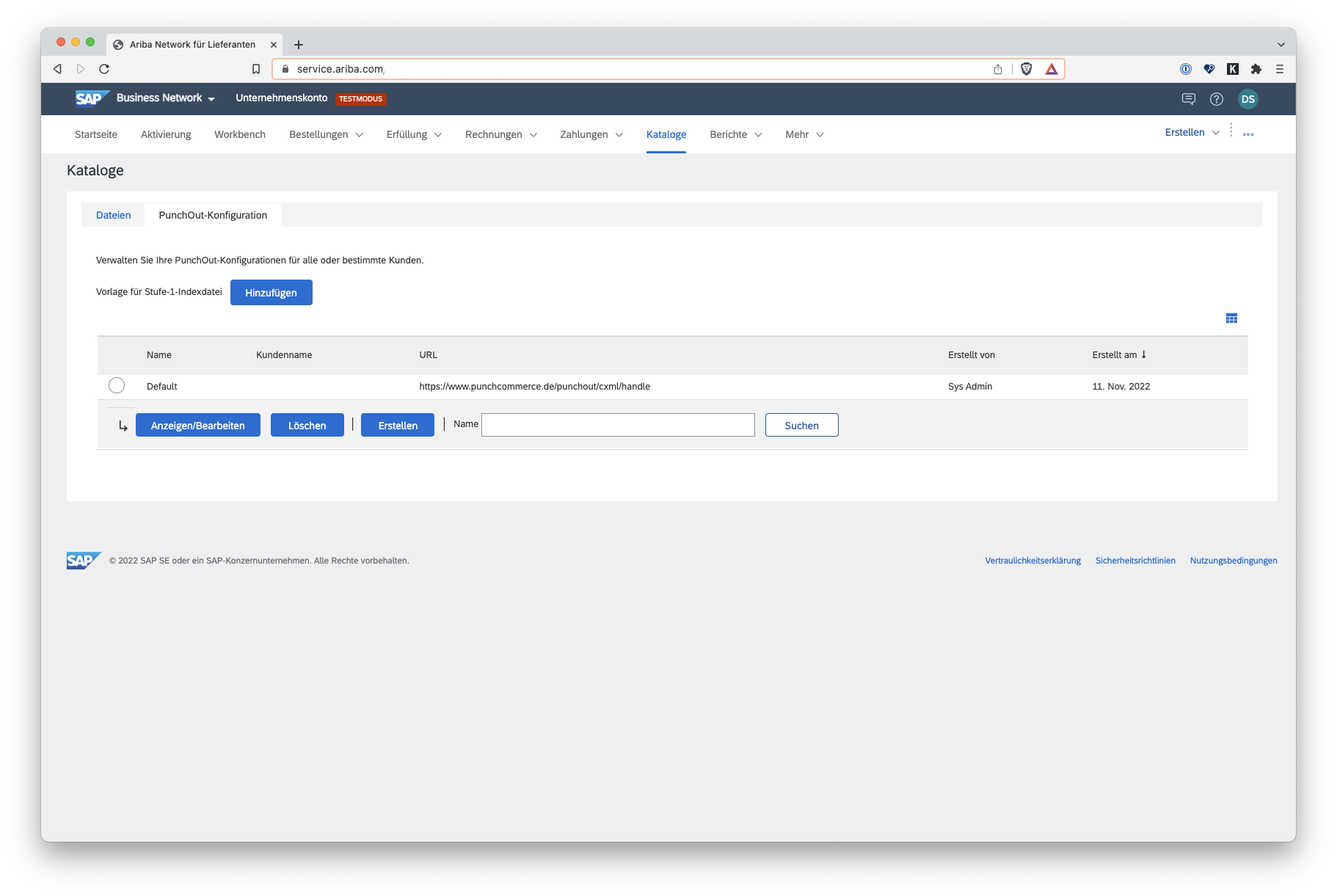
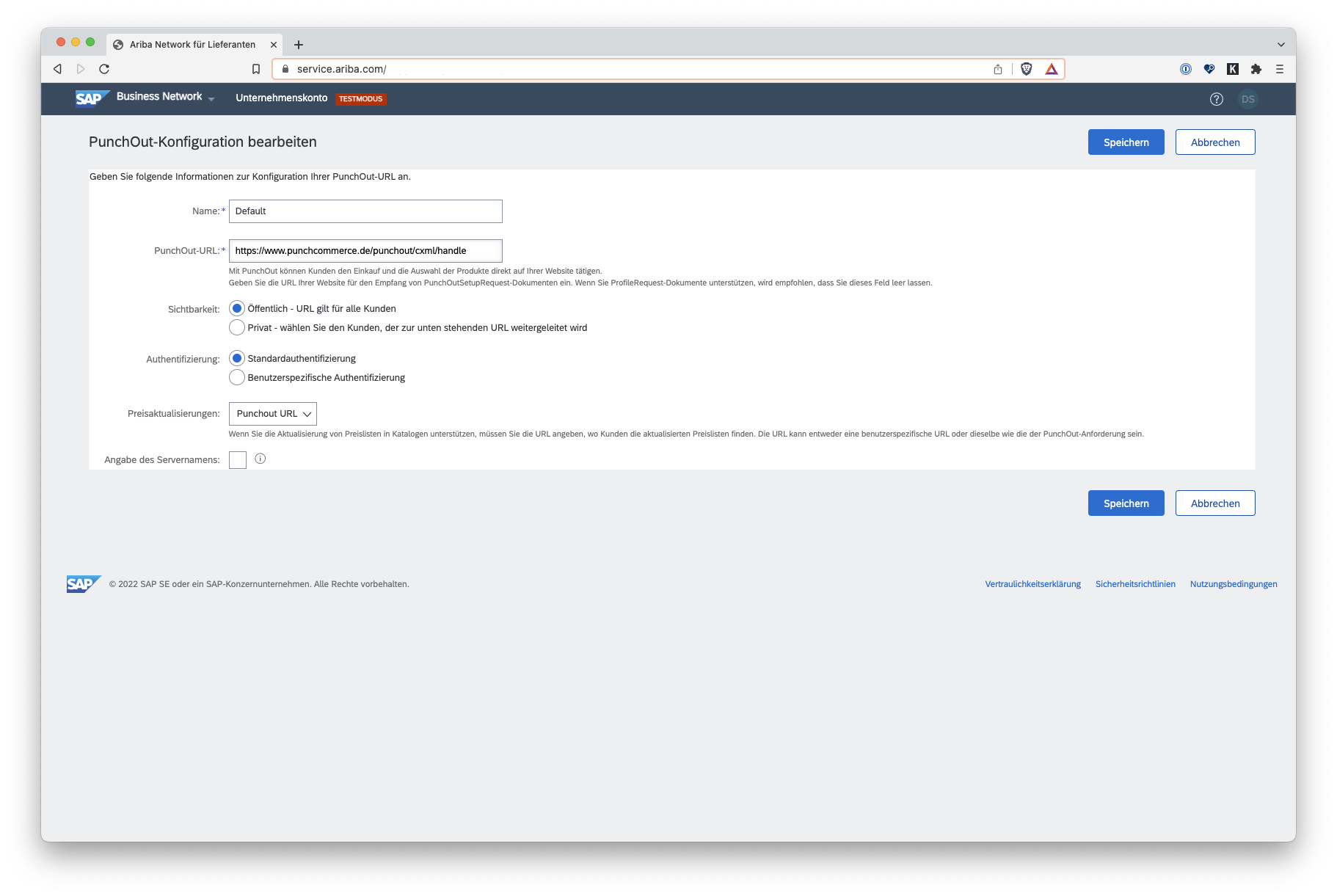
Step 2: Create catalogue for cXML-PunchOut in Ariba®
Open the menu item "Catalogues" and create a new PunchOut catalogue. For the first test, select the "PunchOut level 1" checkbox and assign a name for the catalogue. On the second tab of the catalogue setup, assign a part number and a catalogue code - an arbitrary content is sufficient for a first test. Please agree the final values with your customer. Select the "Private" mode and a customer for whom you want to publish the test catalogue. You can then save the catalogue and complete the setup.
Create SAP Ariba® PunchOut catalogue](https://www.punchcommerce.de/storage/media/support-articles/ariba-einrichtung-als-lieferant/3.png)
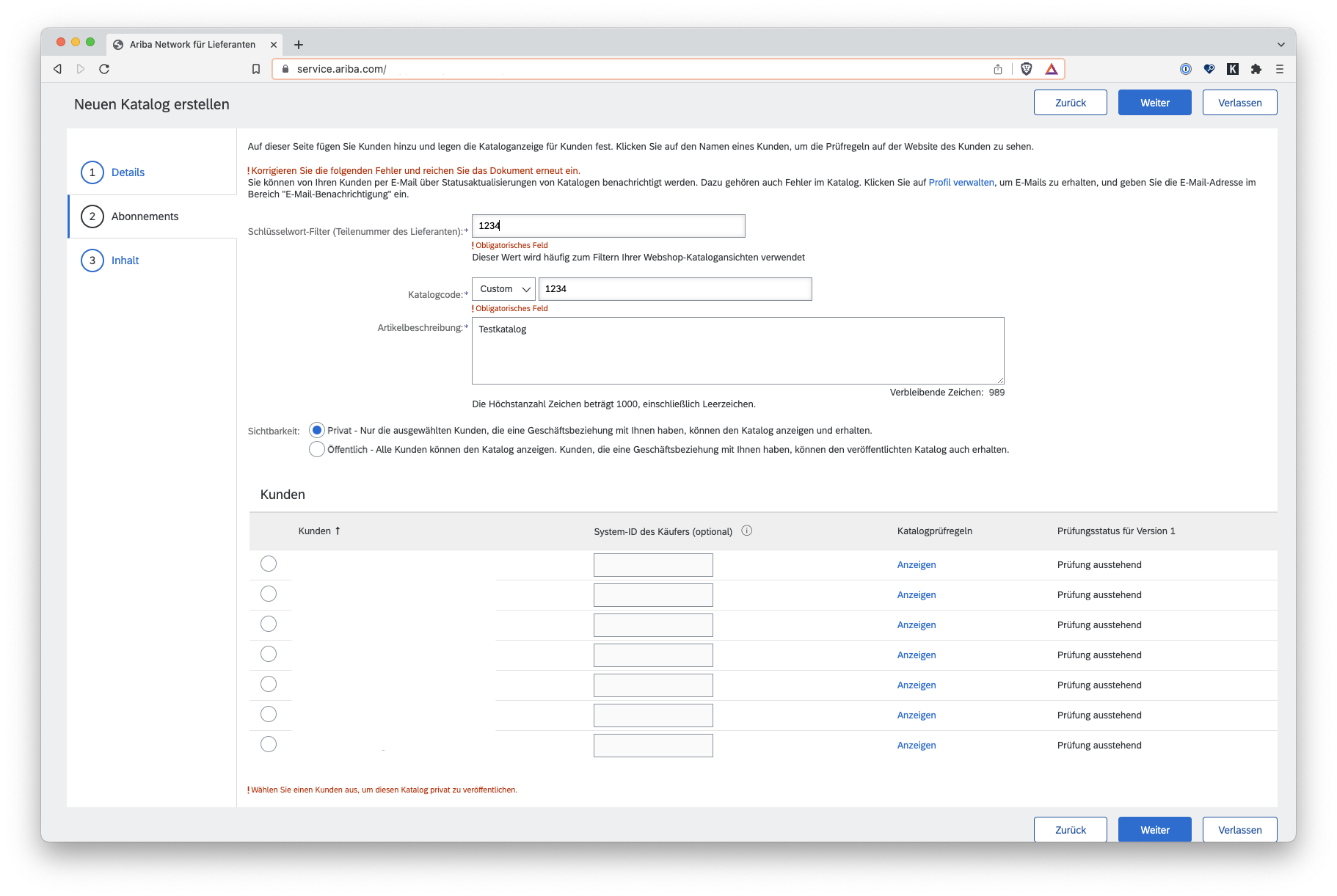
Step 3: Test access to the PunchOut catalogue from Ariba®
In the list of catalogues, select the catalogue created in the last step and click on the menu item "Test catalogue". In the next step, click on the "Shop" button - the system will now log you into PunchCommerce and you will see the created parts catalogue in our system.
Test SAP Ariba® PunchOut catalogue](https://www.punchcommerce.de/storage/media/support-articles/ariba-einrichtung-als-lieferant/5.png)
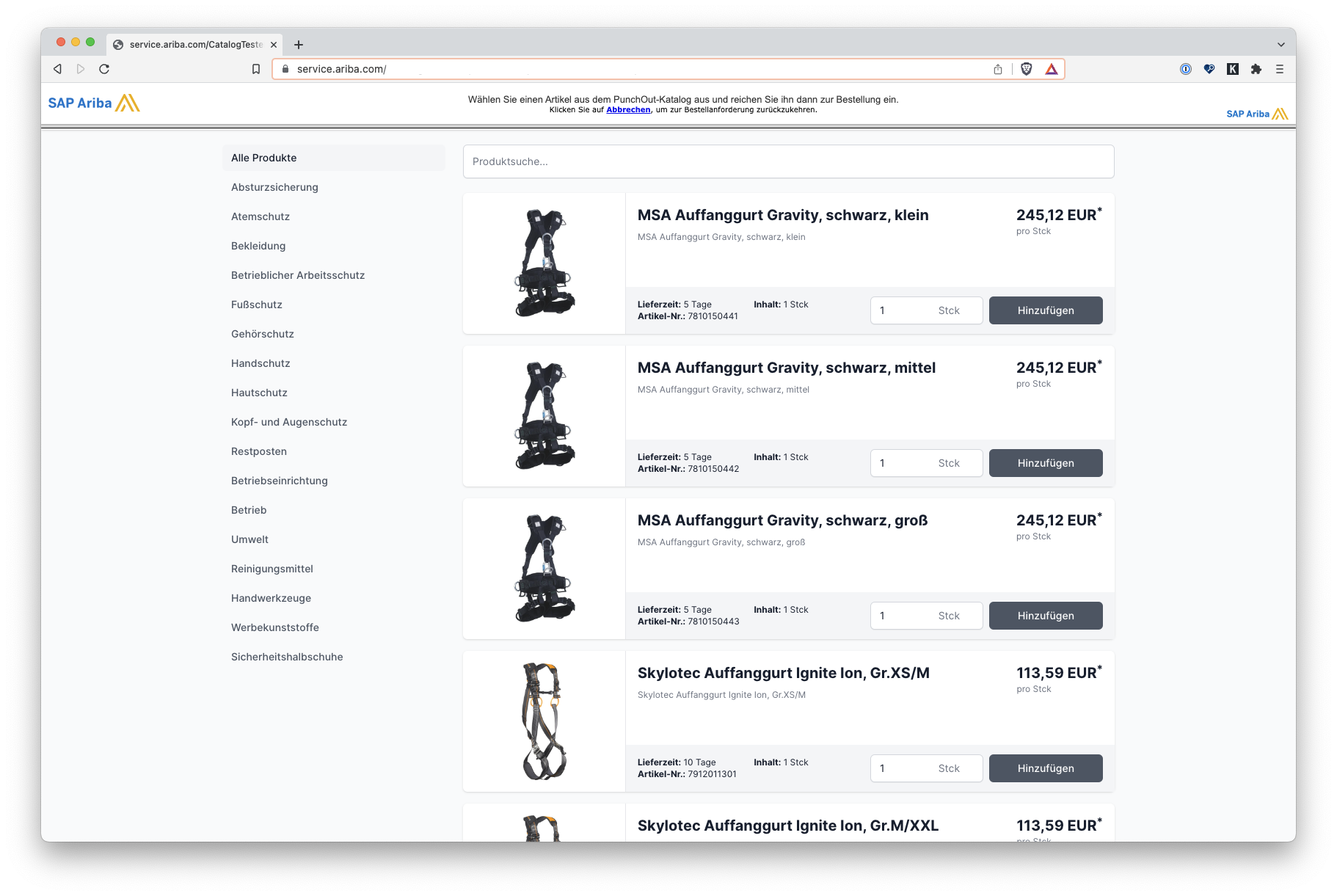
Step 4: Transferring the shopping basket to Ariba®
Fill the shopping basket in PunchCommerce and then click on "Transfer shopping basket" in PunchCommerce. In the last step, you will see the result of the successfully tested PunchOut in the Ariba interface.
Transfer of the shopping basket from PunchCommerce® to SAP Ariba®](https://www.punchcommerce.de/storage/media/support-articles/ariba-einrichtung-als-lieferant/7.png)